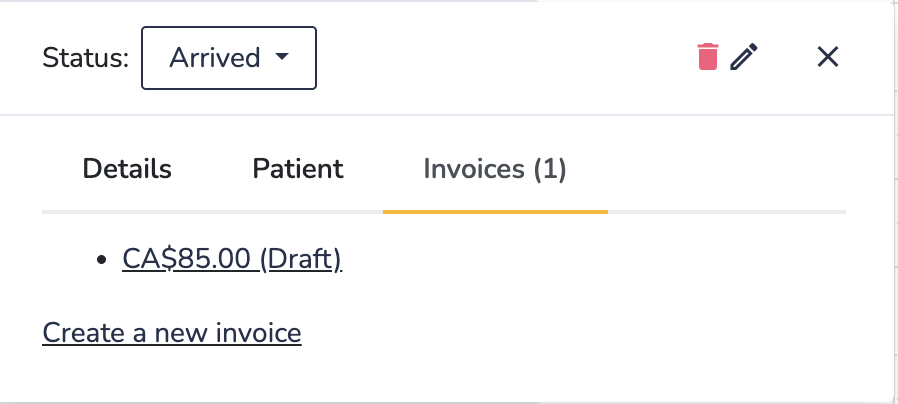Practice Management on Embodia - Part 3: Billing - Invoices and statuses
Billing
Introduction
Generating an invoice
Providing discounts on patient invoices
Changing the payer of an invoice
Invoices and statuses
Internal statuses
Accepting credit card payments
Viewing all invoices
Multiple patient invoices in one document
Patient policies
Managing patients' cards on file
Refunding a card payment
Importing multiple payments
If your clinic has set up statuses, some statuses can automatically generate a patient invoice. Check out this guide to learn how to set up statuses.
In the example below, setting the status to Arrived will automatically generate a patient invoice.
Setting a Status on the Consult Page
To set the status on the consult page:
-
Next to the patient’s name click the status button (see #1 in the image below).
- Select Arrived from the list.

Since the Arrived status is configured to generate an invoice, a draft invoice will be created automatically. (Note: This behavior may vary depending on your clinic’s settings.)
To view the invoice, click the link provided (#2 in the image above).
Setting a Status on the Calendar
To set the status on the calendar:
- Click on the appointment and click on the drop down next to Status:
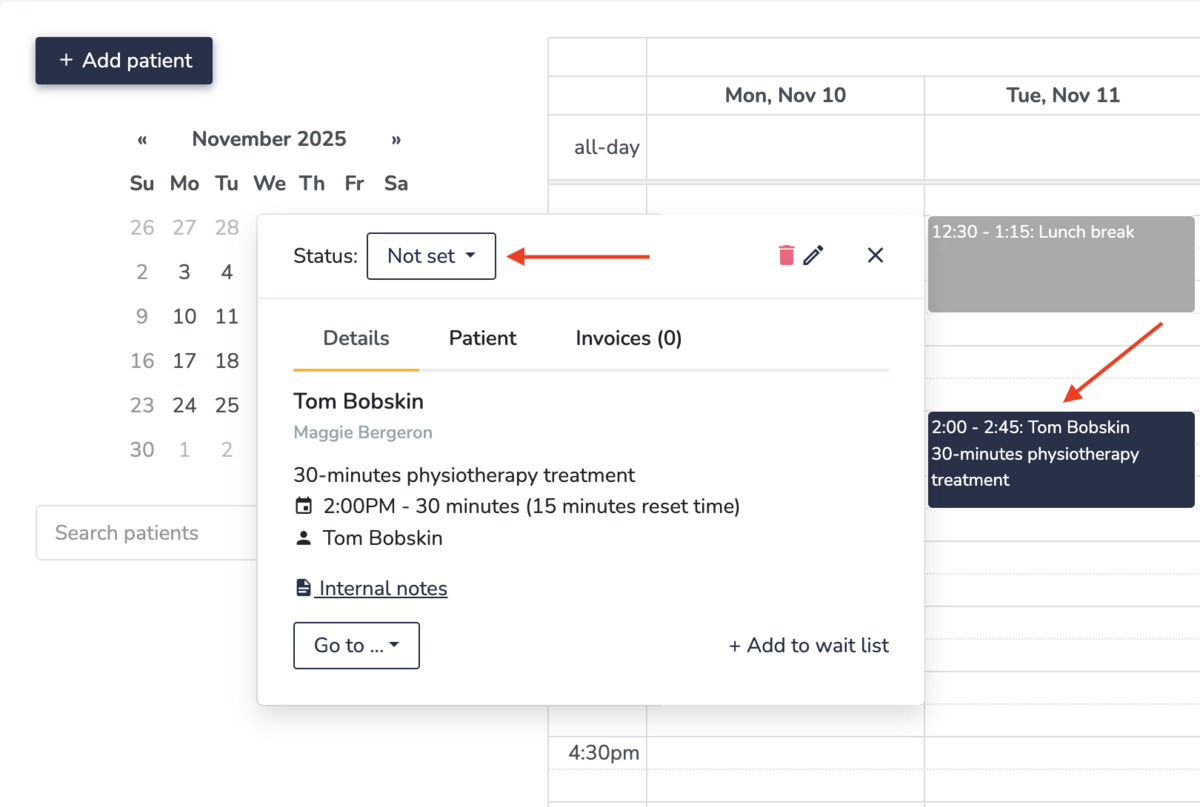
- Select your desired status. In this example we selected "Arrived" which generated a draft invoice.